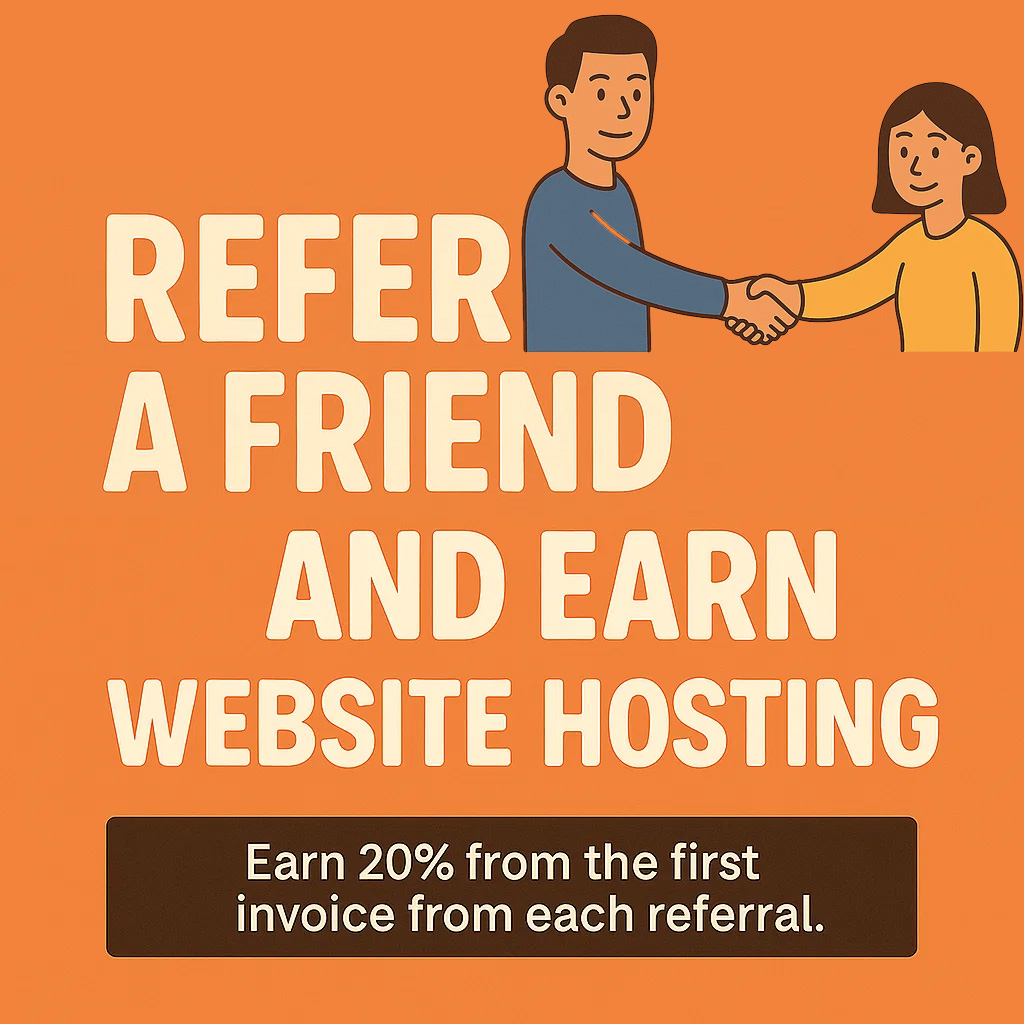(Use Gmail with Outlook, Apple Mail, Thunderbird, or Mobile Devices)
Want to use Gmail with your favorite email app or client instead of the browser? Whether you're setting it up on a desktop or mobile device, this guide walks you through exactly how to connect Gmail to your email client using IMAP — the recommended method for full syncing.
First Things First: Enable IMAP in Gmail
Before you connect Gmail to your app, make sure IMAP is turned on.
-
Log in to https://mail.google.com
-
Click the gear icon (⚙️) > See All Settings
-
Go to the "Forwarding and POP/IMAP" tab
-
Under IMAP Access, select Enable IMAP
-
Click Save Changes
Step-by-Step Setup by Platform
Outlook (Windows or Mac)
-
Open Outlook > Go to File > Add Account
-
Enter your Gmail address, click Connect
-
Choose IMAP
-
Enter your Gmail password or app password
-
If prompted, allow access or complete 2-Step Verification
-
Done!
Apple Mail (macOS)
-
Open Mail > Add Account
-
Choose Google
-
Sign in with your Gmail address and password
-
Allow permissions when prompted
-
Mail will auto-configure the settings
-
Click Done
iPhone / iPad (iOS)
-
Go to Settings > Mail > Accounts
-
Tap Add Account > Choose Google
-
Enter your Gmail address and password
-
Enable Mail, Contacts, Calendars as desired
-
Tap Save
Android (if not using Gmail app)
-
Go to Settings > Accounts > Add account
-
Choose Personal (IMAP)
-
Enter your Gmail address > Tap Manual Setup
-
Use the settings below
-
Enter your Gmail password or app-specific password
-
Save and sync
Manual Gmail IMAP Settings
If your app asks for manual settings, use the following:
| Setting | Value |
|---|---|
| Incoming Mail (IMAP) | imap.gmail.com |
| Port | 993 |
| Encryption | SSL |
| Outgoing Mail (SMTP) | smtp.gmail.com |
| Port | 465 (SSL) or 587 (STARTTLS) |
| Encryption | SSL/TLS |
| Username | your full Gmail address |
| Password | your Gmail password or app password |
⚠️ If you use 2-Step Verification, you'll need to create an app-specific password
Troubleshooting Tips
-
Authentication failed? Make sure IMAP is enabled in Gmail
-
Using 2FA? You’ll need to generate an App Password
-
Still not working? Visit: https://xmla.com/emailhelp
Want to Back Up Your XMLA Email to Gmail?
Check out our guide:
Backup XMLA Email to Gmail or Google Workspace
Need Help?
Having issues connecting your Gmail account to Outlook, Mac Mail, or your phone?
Contact XMLA Support — we’re happy to help walk you through it or troubleshoot for you.