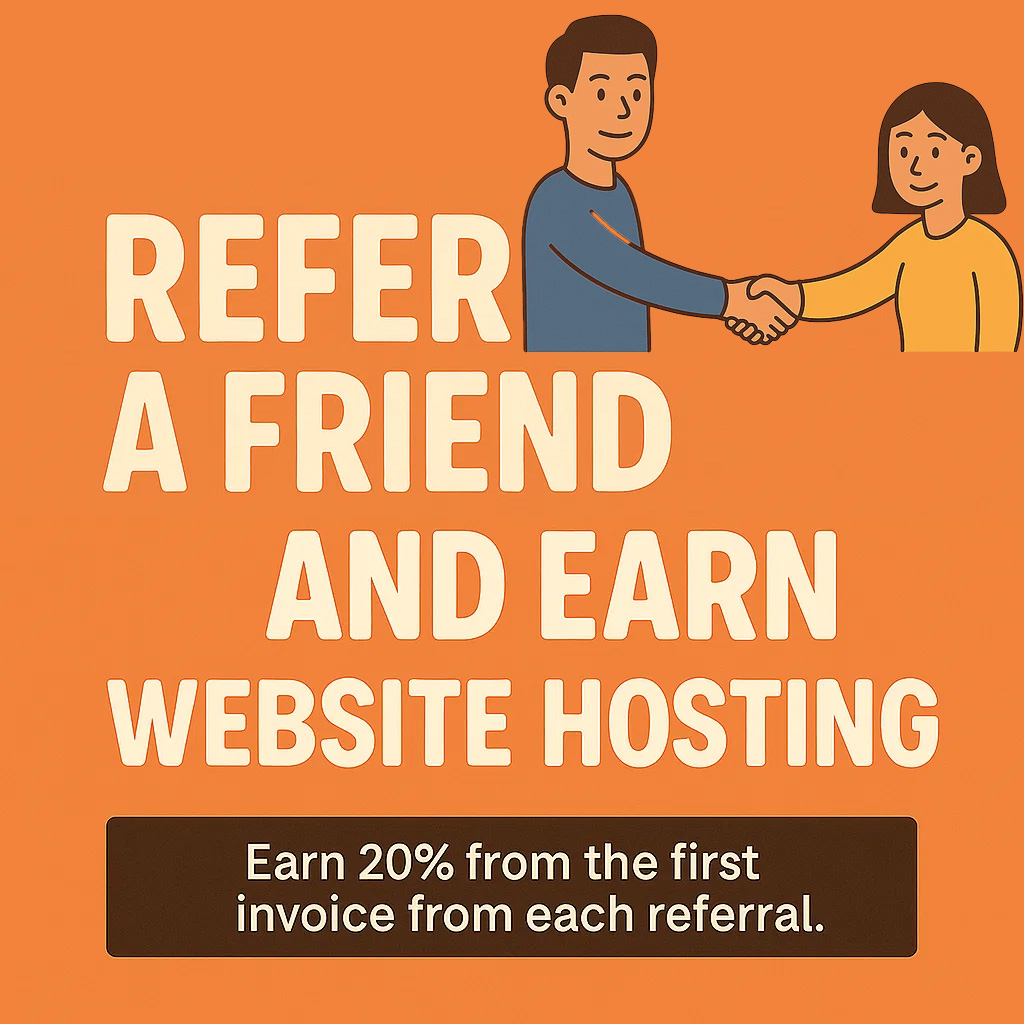(Keep Your Emails Safe and Accessible with Google’s Tools)
Need to back up your business or domain email? Want to check your email from your existing Gmail inbox?
Google makes it easy to import, back up, and send email from your domain email account using Gmail or Google Workspace — for free or as part of your Google subscription.
Here’s how to set it up.
Option 1: Check & Back Up Email Using Gmail (Free Account)
You can configure your Gmail account to:
-
Fetch emails from your XMLA-hosted account (via POP3)
-
Store them permanently in Gmail as a backup
-
Reply using your domain address (so it looks professional)
Step-by-Step: Import Email into Gmail
1. Log in to your Gmail account
Go to https://mail.google.com
2. Click the gear icon > See All Settings
Navigate to the Accounts and Import tab.
3. Under "Check mail from other accounts", click Add a mail account
-
Enter your full domain-based email (e.g.,
you@yourdomain.com) -
Click Next
4. Enter your email server settings:
-
Username: your full email address
-
Password: your email password
-
POP Server:
mail.xmlahost.com -
Port:
995 -
Check: Always use a secure connection (SSL)
-
Optional: Check Leave a copy on the server to avoid deleting from your main inbox
Click Add Account
5. Choose whether to send as this address
To also send emails from Gmail using your domain email, select Yes when prompted and follow the SMTP setup:
-
SMTP Server:
mail.xmlahost.com -
Port:
465 -
Username: your full email
-
Password: your email password
-
Use SSL
Gmail will send you a verification code — enter it to confirm.
What This Does
-
Gmail will check your XMLA-hosted inbox every few minutes
-
Emails are stored in Gmail, even if you delete them from your original inbox
-
You can send email as
you@yourdomain.comright from Gmail -
This setup acts as a simple backup and access tool
Using Google Workspace?
If you use a Google Workspace (formerly G Suite) account, you can do all the above — but with added benefits:
-
Use Gmail as your primary email provider (via MX record change)
-
Integrate with Google Drive, Calendar, Docs, etc.
-
Full admin control and custom email routing
Want to fully move your domain email to Google Workspace? XMLA can help migrate your email and set up DNS records.
Pro Tips
-
You can repeat this setup on multiple Gmail accounts (great for redundancy)
-
Use labels and filters in Gmail to organize your imported mail
-
Backups happen as Gmail checks your POP inbox — it’s not instant but consistent
Need Help?
Want XMLA to assist with setup or fully migrate your domain email to Google?
Contact XMLA Support — we’ll help you connect Gmail, configure settings, and keep your email backed up and secure.