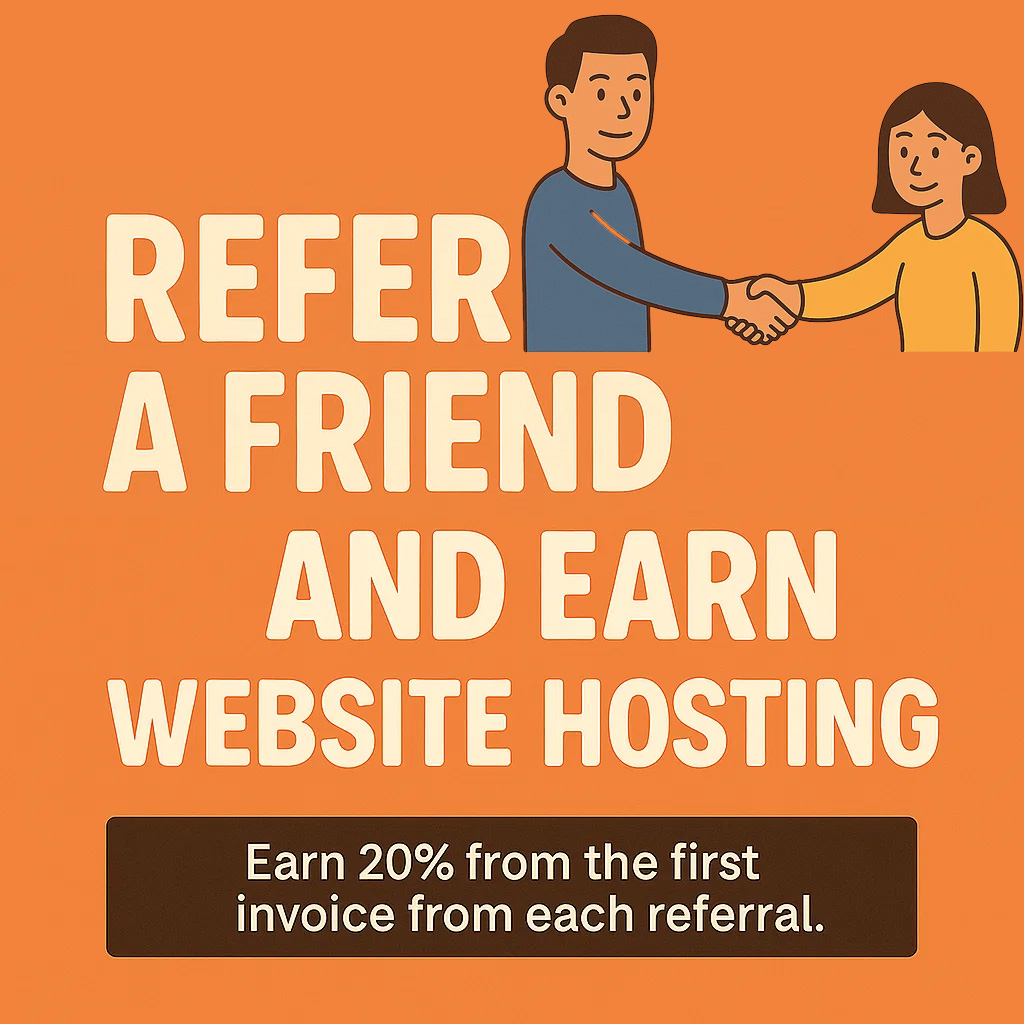(Encrypted Email for Teams & Power Users)
Proton Mail is a secure, privacy-first email service based in Switzerland — perfect for professionals who value end-to-end encryption, data protection, and open-source tools.
This guide walks you through:
-
Setting up your Proton Mail account
-
Using Proton Mail Bridge with desktop email clients
-
Adding users to your Proton Mail (for Proton Mail for Business or Visionary plans)
-
Setting up Proton Mail on desktop & mobile apps
Step 1: Create Your Proton Mail Account
-
Go to https://proton.me/mail
-
Click Sign Up and choose a plan (Free, Mail Plus, Proton Unlimited, or Business)
-
Follow the steps to:
-
Create a secure username and password
-
Set up recovery email or phone
-
Verify your account (via email or CAPTCHA)
-
Proton Mail accounts include built-in encryption, anonymous signup, and no ads.
Step 2: Set Up Proton Mail Bridge (For Desktop Email Clients)
Proton Mail Bridge lets you use your Proton Mail account with desktop apps like:
-
Outlook
-
Apple Mail
-
Thunderbird
-
eM Client