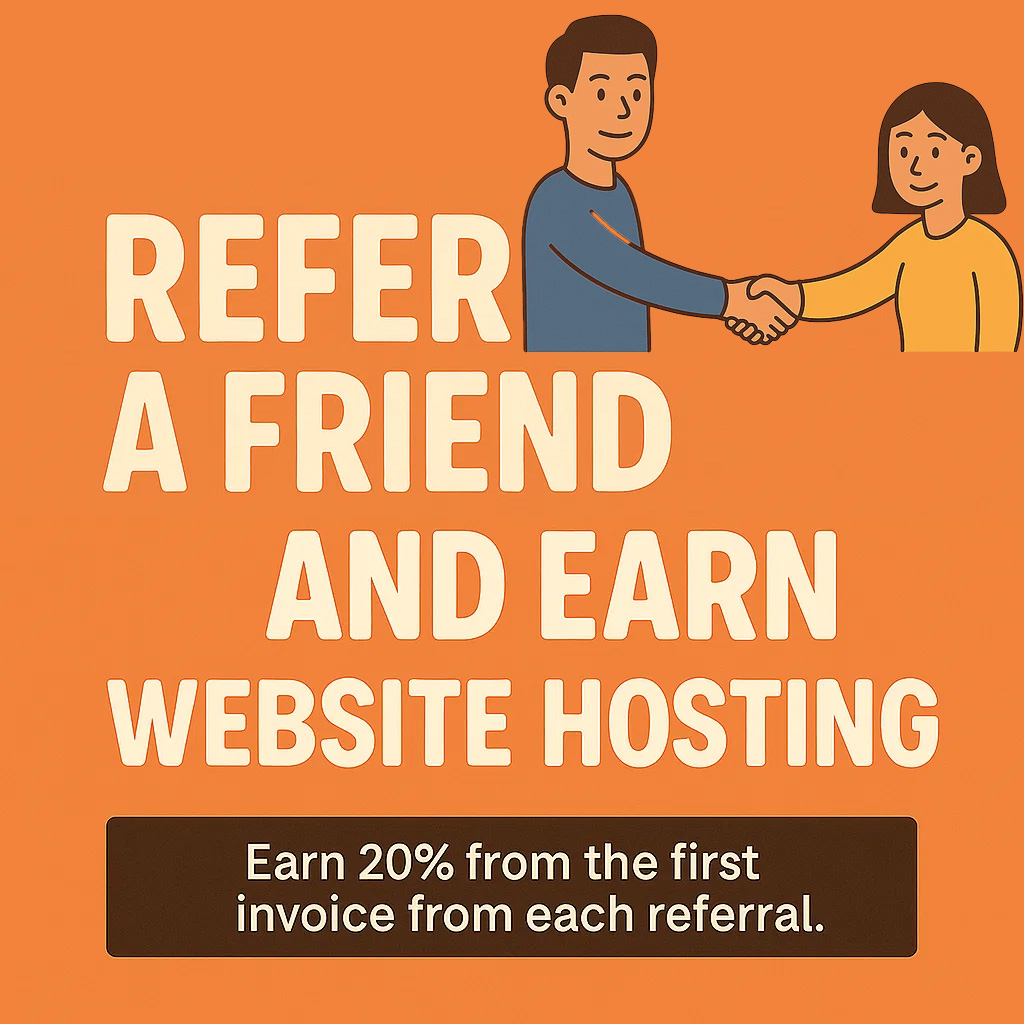Keep Your Messages Safe With Manual or Automated Backups
Backing up your email is one of the smartest things you can do — especially if you're using a local email client like Apple Mail, Outlook, or Thunderbird. Whether you're protecting business communication or personal archives, here’s how to safely back up your emails on all major platforms.
macOS (Apple Mail)
Method 1: Manually Export Mailboxes
-
Open Apple Mail
-
Right-click the mailbox (e.g., Inbox or a custom folder)
-
Click “Export Mailbox…”
-
Choose a location to save the
.mboxfile -
Repeat for other folders you want to back up
You can re-import this
.mboxfile later using File > Import Mailboxes.
Method 2: Time Machine
If you're using Time Machine, Apple Mail is backed up automatically as part of your user Library (~/Library/Mail). To restore:
-
Open Time Machine
-
Navigate to Mail
-
Choose a snapshot and restore from there
Windows (Outlook & Thunderbird)
Outlook (Microsoft 365, 2019, 2016)
Export to .PST File:
-
Open Outlook
-
Go to File > Open & Export > Import/Export
-
Choose Export to a file > Outlook Data File (.pst)
-
Select the email account or folder
-
Choose a save location and click Finish
You can re-import the file later through Import/Export > Import from another program or file.
Thunderbird (Free/Open Source)
Manually back up profiles or export emails:
-
Navigate to your Thunderbird profile folder:
-
Usually under:
C:\Users\[YourName]\AppData\Roaming\Thunderbird\Profiles
-
-
Copy and save the profile folder to an external drive or cloud storage
For exporting specific folders:
-
Use an add-on like ImportExportTools NG
-
Export folders to
.mboxformat
Mobile (iPhone, iPad, Android)
Most mobile email apps (Apple Mail, Gmail, Outlook Mobile) do not store email locally — they sync with your mail server (IMAP). This means:
-
Your emails are backed up on the server, not the device
-
You should back up the email server (via cPanel or your provider) if you're self-hosting
For Apple Mail on iOS:
-
Backups are included in full iCloud device backups
-
Or use Finder (macOS Catalina and later) / iTunes to back up the device
For Android:
-
Email apps like Gmail and Outlook sync to the cloud
-
Ensure your account is set to sync (check under Settings > Accounts)
Bonus: Third-Party Email Backup Tools
For users who want automated, scheduled backups or backup from multiple accounts, try:
| Tool | Platform | Features |
|---|---|---|
| MailStore Home | Windows | Free for personal use, backs up IMAP/Outlook/Thunderbird |
| eM Client | Windows/macOS | Built-in backup scheduler |
| Gmvault | Windows/macOS/Linux | Command-line tool to back up Gmail accounts |
| IMAPSize | Windows | Small tool for IMAP backups (good for cPanel email) |
| iMazing | macOS | iPhone email + message backup (premium) |
Tip: Always Use IMAP for Cross-Device Sync
If you're using IMAP (instead of POP), your emails stay synced between all devices and are stored on the server. That means:
-
If your device is lost, you won’t lose your emails
-
You can access the same messages across desktop, phone, and webmail
If you're using POP, emails may be downloaded and deleted from the server — so backups are even more critical.
Need Help Backing Up or Migrating Email?
Whether you’re using cPanel, a third-party mail service, or managing multiple accounts, XMLA Support can help you back up and protect your email.
Visit https://xmla.com/support or contact us for custom backup and migration services.